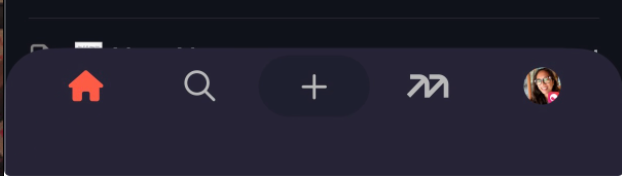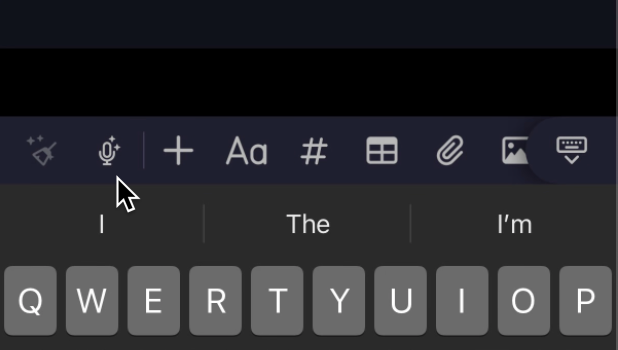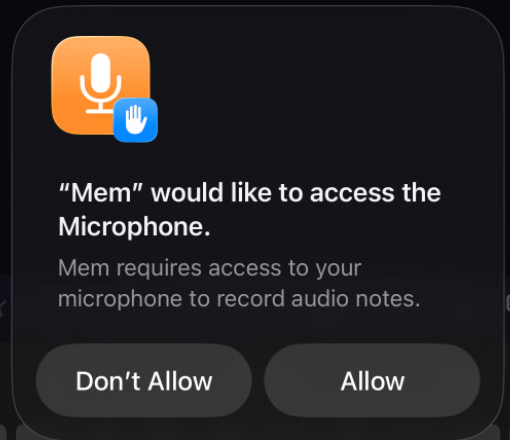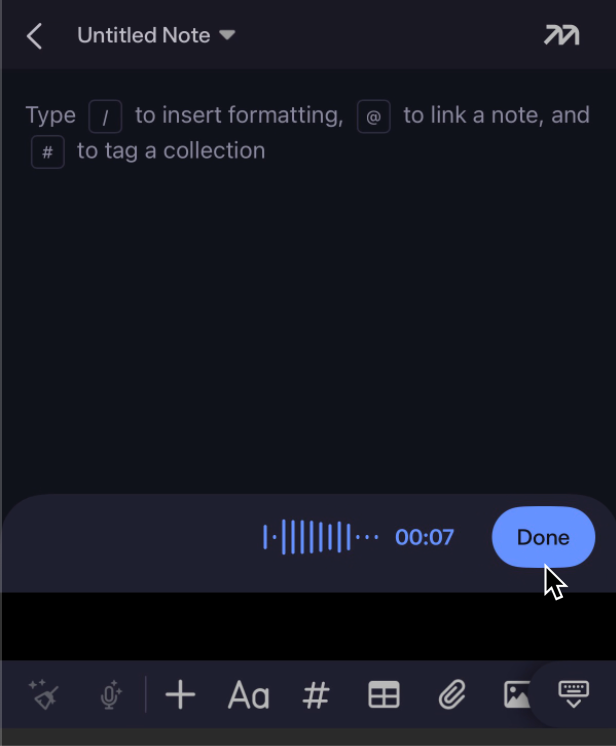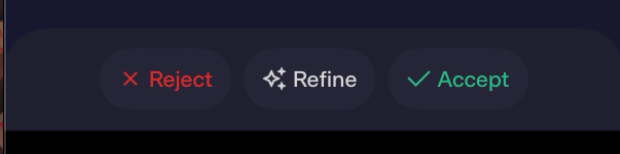Overview
Talk, don’t type. You can use Voice Mode in three powerful ways:- Brain dumps to notes: Talk out loud and Mem automatically turns your thoughts into an organized note—great for lists, plans, proposals, and free‑form brainstorming.
- Meeting notes: Turn on Voice Mode and Mem records and transcribes the meeting, then distills the transcript into summarized, structured meeting notes.
For best capture of meetings with Voice Mode:
- Use the Mac or Windows desktop app instead of the web app
- Enable system audio permissions when prompted to capture both your voice and other participants
- Edit existing notes with voice: In any existing note, dictate additional content or give edit instructions; Mem interprets what you said and updates the note accordingly.
How to use Voice Mode
- On the Mac & Windows apps
- On the iOS app
- On the web
Use Voice Mode on the Mac or Windows apps to take meeting notes for you, capture brain dumps, and make edits to existing notes.
1
Open a note to record into
To record into a new note, click on Create Note at the top left sidebar. Or open an existing note to add a recording to it.
2
Enter Voice Mode
Record into a new note Start Voice Mode by clicking on the mic icon at the top right of the note (image 1), or you can click on Voice (mic icon) at the bottom of the note (image 2)
 Record into an existing note Start Voice Mode by clicking on the mic icon at the top right of the note
Record into an existing note Start Voice Mode by clicking on the mic icon at the top right of the note

 Record into an existing note Start Voice Mode by clicking on the mic icon at the top right of the note
Record into an existing note Start Voice Mode by clicking on the mic icon at the top right of the note
3
Think out loud
Recording will start immediately. While Voice Mode is active, you can think out loud, dictate verbatim contents, give instructions, or simply carry out a meeting. Mem automatically determines what your intent was with voice mode any chooses how to interpret the recording’s transcript accordingly.

4
Pause or Exit Voice Mode
You can either click on the Pause icon to pause the recording or click Done to end the recording. To pause a recording, click on the pause icon. To resume a paused recording, click on the mic icon in the Voice Recording window where the pause icon used to be.
To resume a paused recording, click on the mic icon in the Voice Recording window where the pause icon used to be.
 To resume a paused recording, click on the mic icon in the Voice Recording window where the pause icon used to be.
To resume a paused recording, click on the mic icon in the Voice Recording window where the pause icon used to be.
5
Accept or refine the edits
Once Done is clicked, the recording will be processed into a note and you have the option to either Accept, Refine, or reject the note (click X icon). If you click on Refine, you will be asked how you would like to refine the current note recording.
If you click on Refine, you will be asked how you would like to refine the current note recording. You can add instructions on how you would like the note to be edited further.
You can add instructions on how you would like the note to be edited further. Click Accept when you’re ready to save the recording to the note. The voice recording will be attached at the bottom of the note.
Click Accept when you’re ready to save the recording to the note. The voice recording will be attached at the bottom of the note.
 If you click on Refine, you will be asked how you would like to refine the current note recording.
If you click on Refine, you will be asked how you would like to refine the current note recording. You can add instructions on how you would like the note to be edited further.
You can add instructions on how you would like the note to be edited further. Click Accept when you’re ready to save the recording to the note. The voice recording will be attached at the bottom of the note.
Click Accept when you’re ready to save the recording to the note. The voice recording will be attached at the bottom of the note.
6
Access the transcript and recording
You can always access the audio recording and transcript by clicking on the attachment at the bottom of the note. If you want to go back and Refine the note, hover your mouse over the Voice Recording at the bottom of the note. A window will appear with the audio recording and transcript. Click on ‘Refine note with transcript’ to make more edits in the note. To listen to the audio recording, click on the Play icon in the Voice Recording window. You can click pause during playback. You can also choose to go forward or back 5 seconds at a time.
To listen to the audio recording, click on the Play icon in the Voice Recording window. You can click pause during playback. You can also choose to go forward or back 5 seconds at a time.
 To listen to the audio recording, click on the Play icon in the Voice Recording window. You can click pause during playback. You can also choose to go forward or back 5 seconds at a time.
To listen to the audio recording, click on the Play icon in the Voice Recording window. You can click pause during playback. You can also choose to go forward or back 5 seconds at a time.
Ways to use Voice Mode
At Work
Team Meetings
Capture Zoom or Teams discussions with automatic speaker separation, so action items and decisions are easy to review later.
Client Calls
Record sales calls or consultations and get clean transcripts, ensuring you don’t miss details or commitments.
Interviews
Transcribe interviews with candidates or subject matter experts, saving time on note-taking while staying engaged in the conversation.
Workshops & Trainings
Use Voice Mode during webinars or internal trainings to create searchable transcripts and refined summaries.
Project Kickoffs
Document brainstorm sessions with multiple voices captured clearly, helping track ideas as they emerge.
Legal/Compliance Documentation
Maintain accurate meeting records without burdening attendees with manual note-taking.
Outside Work
Family Planning
Record conversations with family about schedules, trips, or household projects, so no detail gets lost.
Study Groups
Capture discussions from group study sessions, with each participant’s contributions clearly separated.
Doctor's Visits
Record telehealth sessions (with permission) to revisit medical advice and instructions later.
Creative Projects
Transcribe brainstorming sessions with collaborators for writing, podcasting, or video projects.
Community Meetings
Keep organized notes from PTA, club, or nonprofit meetings without needing a dedicated note-taker.
Personal Journaling
Use Voice Mode to capture personal reflections, then refine them into structured daily notes or journal entries.
Exercise & On-the-Go
Capture fleeting ideas hands-free while walking, on a treadmill, cycling, or stretching—Mem transcribes and organizes them so nothing gets lost.
Cooking & Recipes
Record cooking experiments, modifications to recipes, or meal planning discussions while your hands are busy in the kitchen.
FAQs
How do I transcribe meetings (Zoom, Google Meet, Microsoft Teams) with Voice Mode in Mem?
Use the Mac or Windows desktop app. Desktop Voice Mode in Mem records audio from both your microphone and your computer (for example, Zoom, Google Meet, Teams), so every speaker is captured. Make sure you’ve granted Mem the required permissions when prompted (microphone and system/computer audio). Start Voice Mode in a note and Mem will transcribe and structure the meeting.How do I transcribe YouTube videos with Voice Mode in Mem?
Use the Mac or Windows desktop app and ensure permissions are granted. Start Voice Mode, then play the YouTube video; Mem will capture the computer audio and generate a transcript and summary in your note.How do I listen to the audio recordings from Voice Mode in Mem?
Recordings are attached at the bottom of the note on desktop, web, and iOS. Click or tap the attachment to open the player, then press play to listen.How do I view transcripts from Voice Mode in Mem?
Open the recording attachment at the bottom of the note. The full transcript appears with the player so you can read while you listen.How do I customize the way Voice Mode in Mem formats my notes?
By default, Mem interprets your intent and formats notes accordingly (lists, meeting notes, plans, edits, etc.). After the first pass, click Refine and type custom instructions (for example: “use bullets”, “shorter summary”, “add action items”) to change the format and level of detail. You can also reopen a recording, click “Incorporate into note”, and run another refine pass to merge more content from the transcript.How do I update my note with more information from a Voice Mode in Mem transcript?
Click the attached voice recording, then choose “Incorporate into note”. Mem will pull in additional details from the transcript; next, click Refine and tell it exactly what to include (for example: “include extra details about pricing discussion”).What are the differences between Voice Mode in Mem on the Mac, Windows, web, and iOS apps?
Mac and Windows desktop apps capture both microphone input and computer audio, which is ideal for multi-speaker video calls and online videos. The web and iOS apps only capture your microphone, so they’re best for brain dumps, in‑person meetings, and situations where the mic can hear all speakers.How do I get Voice Mode in Mem to transcribe other speakers in a video call (Zoom, Google Meet, Microsoft Teams)?
Use the Mac or Windows desktop app and grant permissions for both the microphone and computer audio. Start Voice Mode during the call and Mem will capture and transcribe all participants; web and iOS cannot record other participants’ audio.Why does Voice Mode only capture my microphone while using the Mem web app?
Voice Mode on the Mem Web app doesn’t transcribe audio coming through your computer, so it will only capture your voice during meetings. To let Mem take meeting notes for you, download the Mac or Windows desktop app instead**, which can record and transcribe both audio coming from your microphone as well as audio coming from your computer.What languages does Mem Voice Mode work in?
Right now, Mem Voice Mode only works in English. If you’re interested in support for another language, please let us know!Why does it say that my device is not supported?
Right now, the voice recording and meeting detection features only work on Windows and macOS devices running on Apple silicon (M1, M2, M3, …). If you see “device not supported,” you’re likely using an Intel-based Mac or another unsupported architecture. To check your chip:Why does Voice Mode only capture my microphone on the desktop app?
Similar to the above, if you’re on an unsupported device (for example, an Intel-based Mac) the desktop app can only record your microphone and cannot capture system audio. That means it will miss other speakers on calls. On supported Windows and Apple silicon Macs, make sure system/computer-audio permissions are granted so Voice Mode can capture both your mic and the meeting audio.Related
- Clean Up: /features/clean-up
- Version History: /features/version-history
- Tabs & Split Screen: /features/tabs-and-split-screen
- Search: /features/search